Emergency alerts on Android devices are designed to keep users informed about potential risks and immediate threats. Whether it's a natural disaster, a terrorist threat, or a missing person report, these alerts are essential for safety. However, there are times when one might need to turn them off, such as during a meeting, or if you're in an area where the threat doesn't apply. This guide will walk you through the process of disabling emergency alerts on your Android device.
The Purpose of Emergency Alerts
Before diving into the "how-to", it's essential to understand why emergency alerts are important:
Immediate Warnings:
Emergency alerts provide real-time warnings about imminent threats like tornadoes, floods, or other natural disasters.
AMBER Alerts:
These alerts inform the public about missing or kidnapped children in their vicinity.
Government Announcements:
Alerts can also be used to inform the public about significant national or regional events, curfews, or lockdowns.
With these benefits in mind, consider carefully whether turning off these alerts is in your best interest.
Steps to Disable Emergency Alerts
Here's a step-by-step guide on how to turn off emergency alerts on your Android device:
Open Messages App:
Most Android devices manage emergency alerts through the default Messages app. Start by opening it.
Navigate to Settings:
Tap on the three vertical dots (often located in the top-right corner) to access the menu. From the drop-down, select "Settings".
Find Emergency Alerts:
Scroll down and look for "Emergency alerts," "Wireless alerts," or a similar option. The exact wording might vary based on the device and the version of Android you're using.
Choose Alert Types:
Once inside, you'll see different types of alerts such as "Extreme threats," "Severe threats," "AMBER alerts," and so on.
Toggle Off:
For each alert type you want to disable, toggle the switch to the "off" position.
Save and Exit:
Once you've made your selections, exit out of settings. Your preferences are usually saved automatically.
A Note on Presidential Alerts
In certain countries, like the USA, there's a category of alerts known as "Presidential Alerts." These alerts are meant for national emergencies, and by law, they cannot be turned off. If you see this option and it's grayed out, know that it's normal and is intended to ensure everyone receives critical national alerts.
Other Methods
Some Android devices, especially those from specific manufacturers, might handle emergency alerts through the system settings rather than the messaging app. In that case:
Go to Settings:
Open your device's main settings app.
Search for Alerts:
Use the search function at the top to search for "Emergency Alerts" or "Wireless Alerts."
Follow Steps 4-6: As described in the previous section.
Re-enabling Alerts
If you decide to turn the alerts back on, follow the same steps and toggle the switches to the "on" position. It's generally a good idea to keep these alerts active, especially if you live in areas prone to certain natural disasters.
In Conclusion
While emergency alerts are designed with safety in mind, there are valid reasons to disable them temporarily. However, always be cautious about turning off these alerts for extended periods, as they can be crucial for personal safety and the safety of those around you. Always be aware of your surroundings and stay updated with the latest news and warnings in your area.


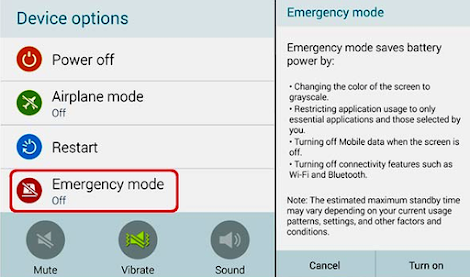



0 Comments
Please do not enter any spam link in the comment box